Augmented Reality Curtain Guide
AR (Augmented Reality) is available for a limited range of popular James Dunlop and Mokum products - Laconia Air, Envoy 2 and Handloom.
To launch the AR curtain select the 'view in your room' button located under the image/product description on a product page.
AR can be a great place to start in visualizing a fabric as a finished curtain in your room.
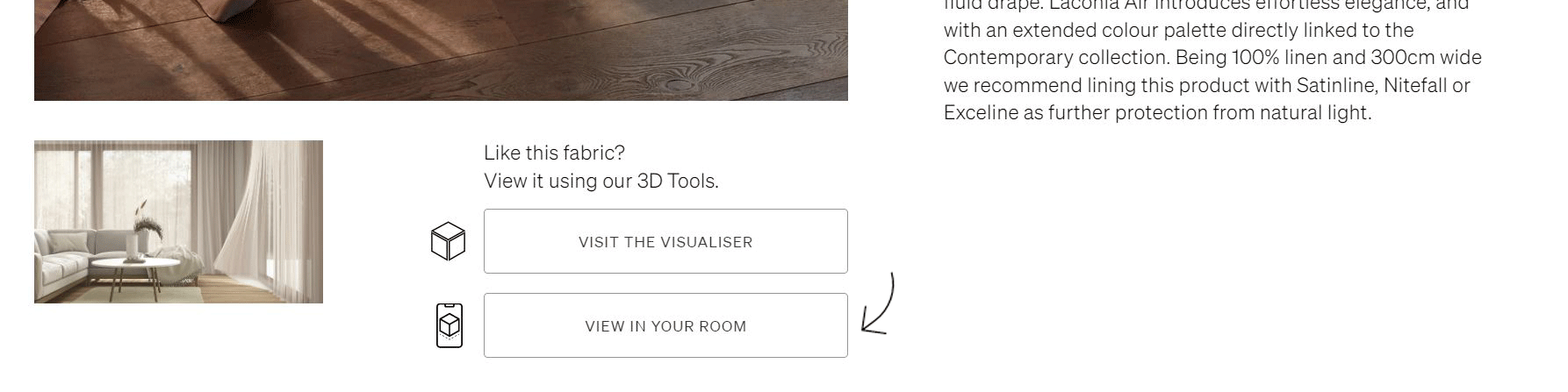
TIPS:
• AR works best during the day with a good amount of natural light.
• Use two fingers together, to rotate and place the curtain.
• Start the process standing as far back as possible from your window.
• Keep an eye on the scale, it should be 100%
• The curtain is on a timer and will open and close automatically, try and get it into position before the curtain opens.
HOW DOES IT WORK?
STEP 1:
Scan the code (iPhone) or select Google Lens (Android) in your camera options.
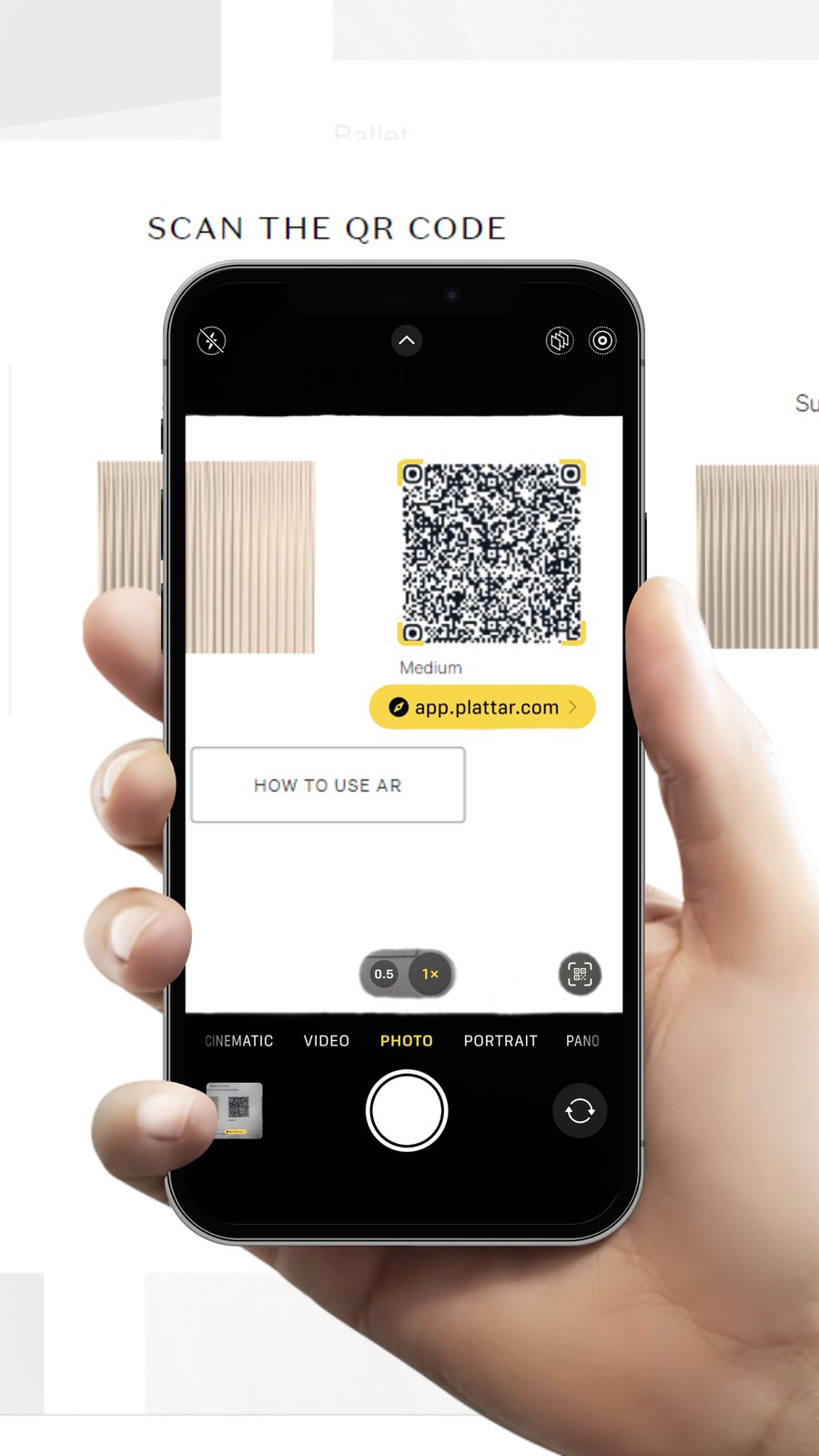
STEP 2:
You will see an icon of a 3D cube on the bottom right of the screen.
If you would like to visualise the product within your surroundings, tap on this icon.
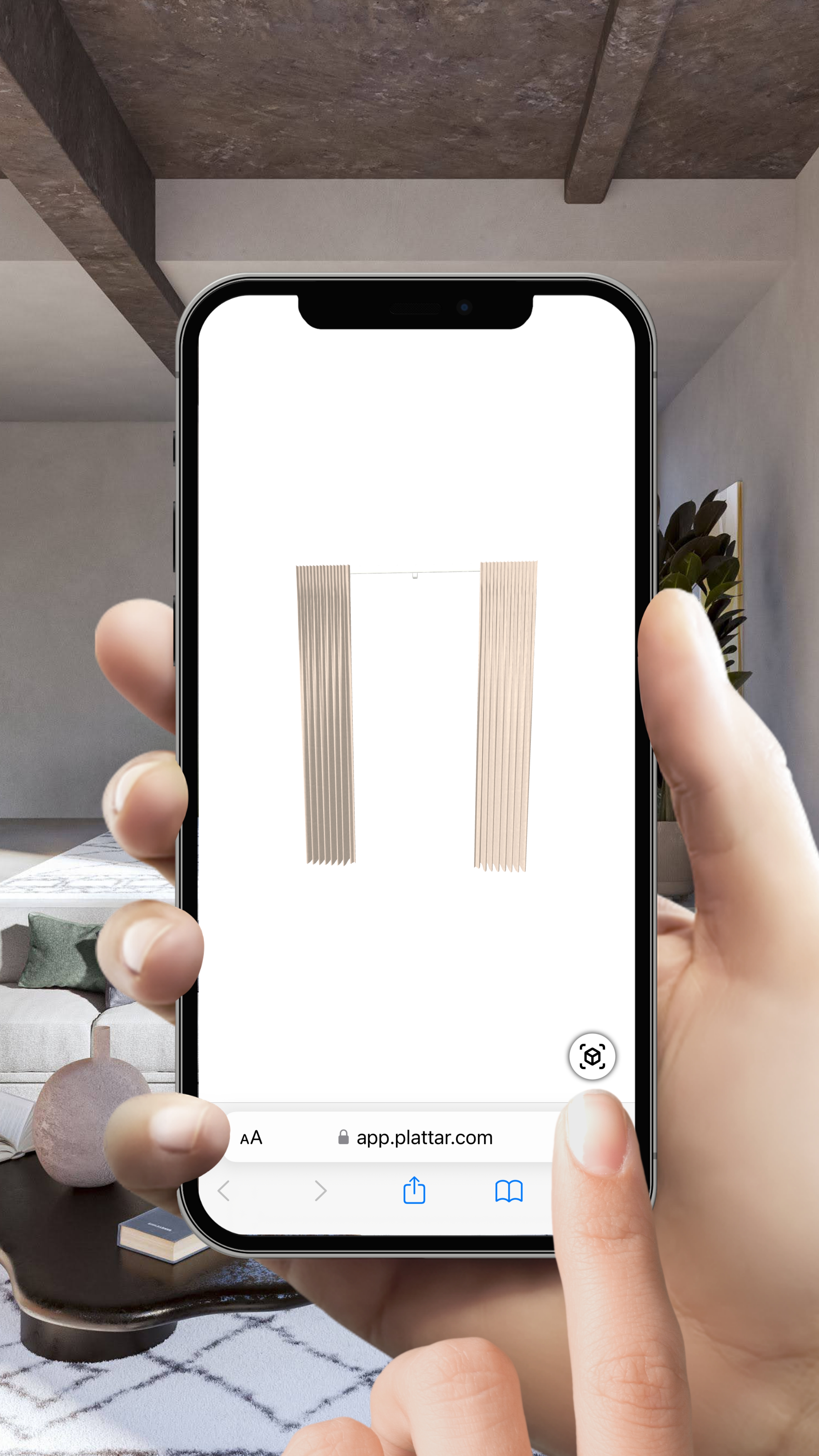
STEP 3:
Point your mobile device toward the ground at 45º, and slowly move your device in a circular motion. Continue this process until the product appears on-screen.
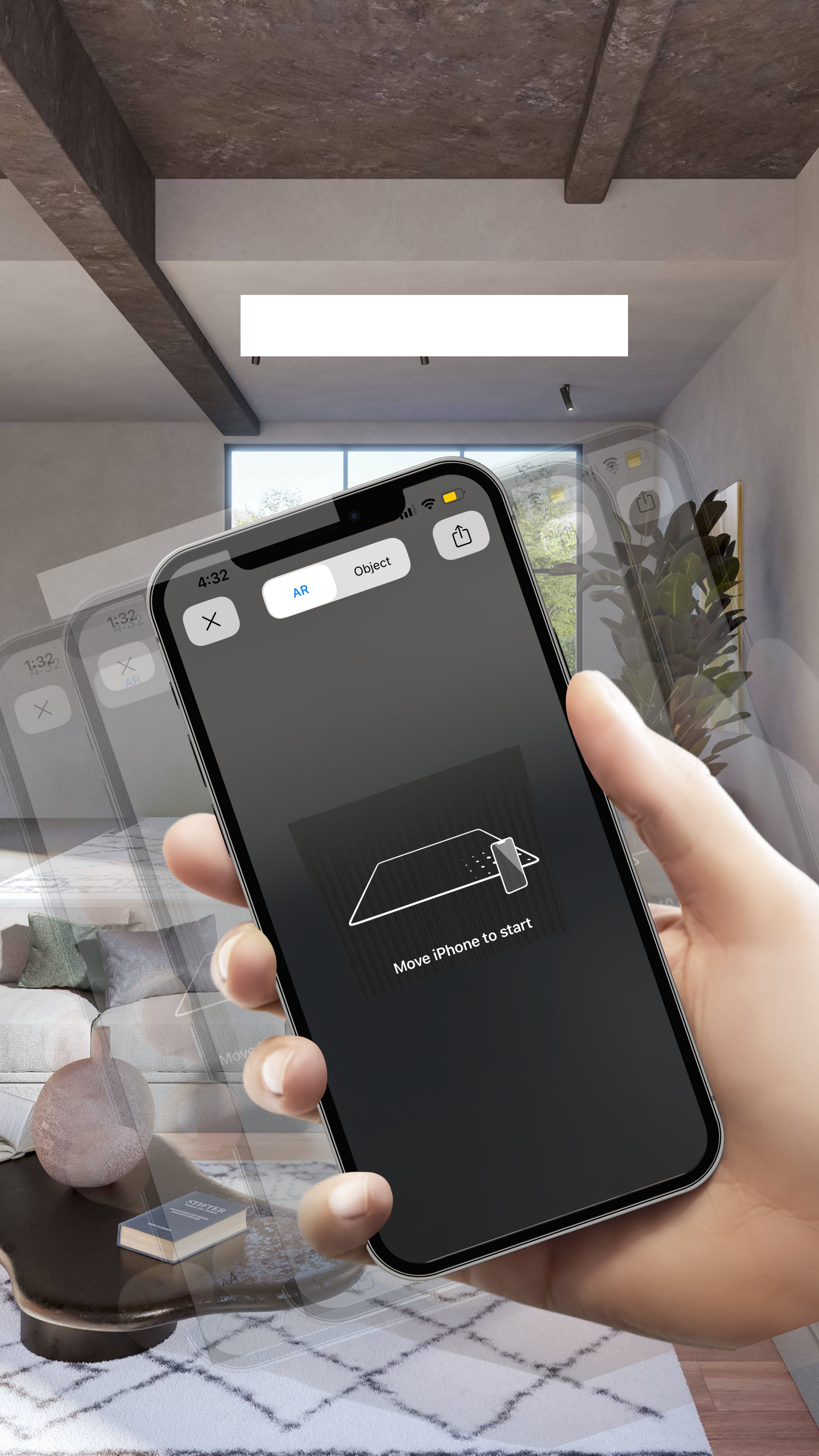
STEP 4:
Allow the product to load on your device. To rotate, tap with one finger & drag.

STEP 5:
Pinch on the product image to zoom.

STEP 6:
To pan up/down or right/left, place two fingers on the product and drag.

WHAT'S NEXT?
Take a screen shot and send it to your family & friends or interior designer to see what they think.
Not quite what you had in mind? Exit and head back to the product page/s and reselect another curtain or colour.